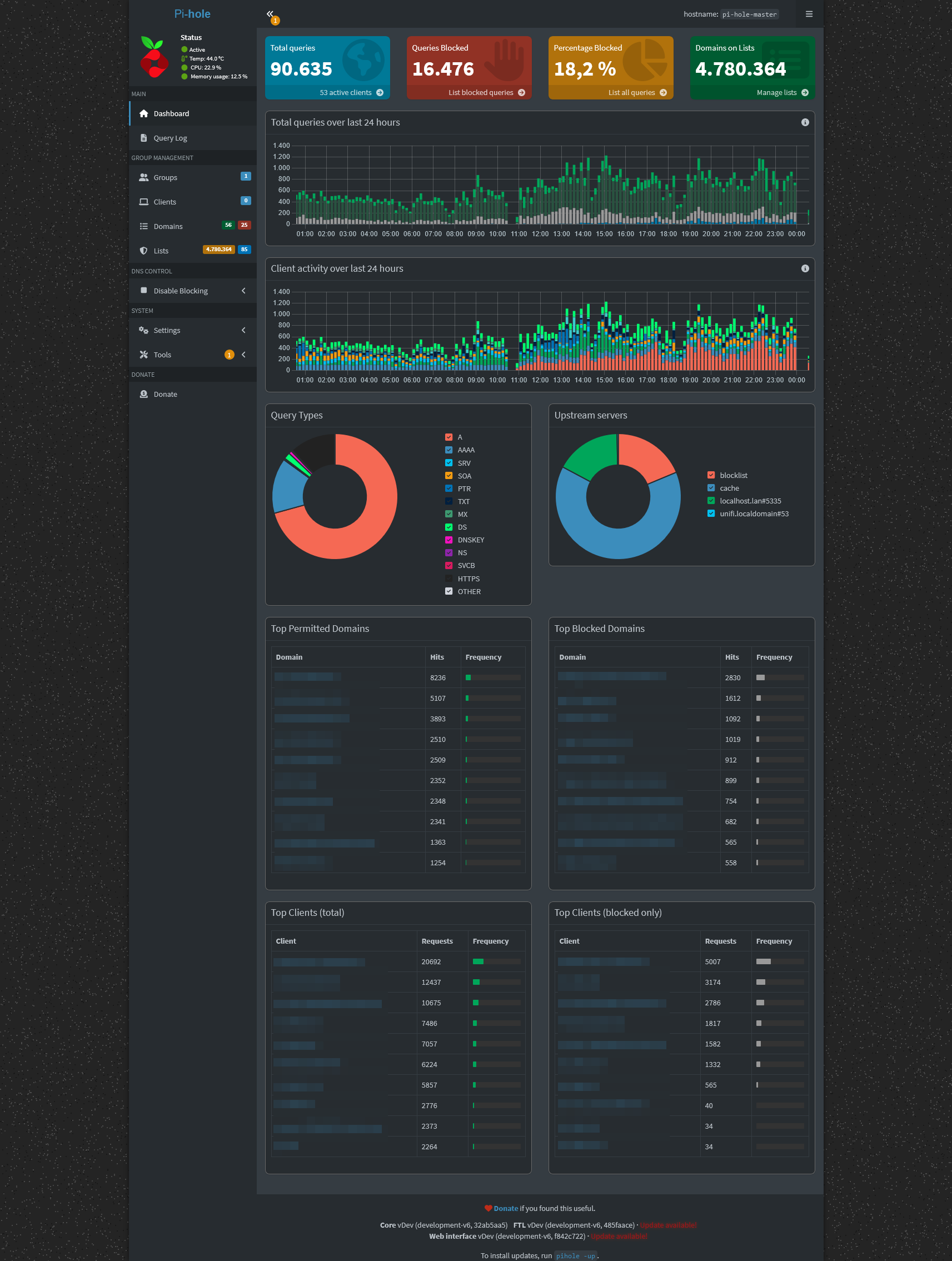Join the Pi-hole v6 beta
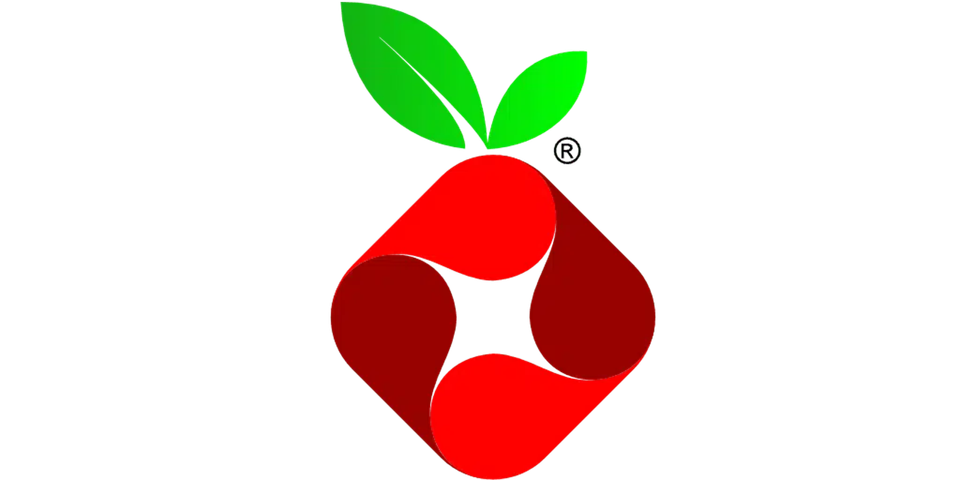
As a tech enthusiast constantly on the lookout for the latest advancements, I was thrilled to discover the beta release of Pi-hole version 6 (v6). This next evolution of the renowned network-wide ad-blocking solution promises to deliver an array of enhancements and features that have piqued my interest.
To ensure a seamless and safe exploration of the Pi-hole v6 beta, the recommended approach is to set it up as a fresh installation or within a new container. For a bare metal fresh-install, the first step is to set up Pi-hole v5 using the standard installation command.
curl -sSL https://install.pi-hole.net | bashOnce that's done, you can then follow the steps below to transition to the v6 development branch. Alternatively, you can start a new container with fresh volumes.
The simplest way to try out the v6 beta is by using Docker and the :development-v6 tag. However, if you prefer a bare metal setup, the process involves:
echo "development-v6" | sudo tee /etc/pihole/ftlbranch
pihole checkout core development-v6
pihole checkout web development-v6It's important to note that the current installer/updater does not include any functionality to remove or disable the lighttpd or php components. This decision was made to avoid unintentionally impacting any existing webservers that users may be running alongside Pi-hole. If you no longer require these components, you will need to handle their removal or deactivation manually.
To disable lighttpd and use the Pi-hole FTL service instead, follow these steps:
- Stop the
lighttpdservice
sudo systemctl stop lighttpd- Disable the lighttpd service from starting automatically on system boot:
sudo systemctl disable lighttpd- Ensure that the Pi-hole FTL service is enabled and running:
sudo systemctl enable pihole-FTL && sudo systemctl start pihole-FTL- Configure FTL to listen on port 80 by editing the
/etc/pihole/pihole-FTL.conffile and changingFTLCONF_WEBSERVER_PORT=8080toFTLCONF_WEBSERVER_PORT=80.
- Restart the Pi-hole FTL service:
sudo systemctl restart pihole-FTLWith these considerations in mind, let's embark on an exciting journey of exploring the capabilities and enhancements offered by the Pi-hole v6 beta. Get ready to unlock the full potential of your network's ad-blocking prowess and elevate your digital experiences.